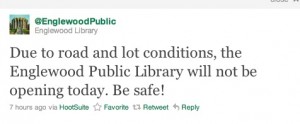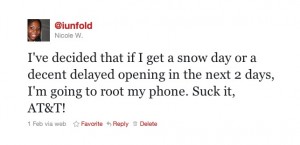So you’re in a place without wifi (or with wireless that costs money, which to me is the same thing) and you’d like to use your laptop/tablet/etc…now what? My job’s wireless was out for a while, and even though we had some wired computers, I really wanted to sit at my desk with my computer, rather than use a communal machine. I did, however, use one of those those wired connections to search for a solution.
I first started with Barnacle Wifi Tether, which was recommended on an XDA-Developers forum. I used the settings that worked for some other Galaxy S owner, but to no avail.
Then, following instructions given on another thread, I downloaded Android Wifi Tether, which is a Google project. It only works on rooted phones, though, so make sure you’ve rooted your device before trying this app. Make sure you select the build that works on your phone. Once Wireless Tether is installed on your phone, take a look at the security settings. It would be wise to update the suggested passphrase if you keep the default encryption method. What I like most about this method is that, not only is it convenient, it’s also fairly fast. Keep in mind that you’re tethering using your data connection, so this is really only a good idea if 1) you have an unlimited data plan or 2) somebody else pays your phone bill.
It should go without saying, but maybe it’s not, so please be aware that I am not responsible for any damage that may occur to your phone in your attempts to duplicate my awesomeness. You follow these steps at your own risk.
Of course stuff like this gets me all hot and bothered. I am a librarian, after all!
(Pay no attention to the jailbait-masquerading-as-a-professional photo that accompanies the article.)
I said that I’d root my phone and install Froyo, and last Friday I did! Go Nicole, go Nicole! I’m pretty good with computers, and I had lots of experience putting new roms on my HTC Tilt2, but I was really intimidated by the thought of touching my precious Android phone. I LOVE my phone, the Samsung Captive (AT&T’s version of the Samsung Galaxy S). It’s great for lots of things that I love, such as playing WordFeud, reading my NOOKBooks, and listening to podcasts, and I didn’t want to break it. The only thing I didn’t love about it was how slow it was. Slow is relative, since it was still faster than any other phone I’d previously owned, but I knew it was capable of more. Android 2.2 had been out for several months before I even got my phone. In fact, I’d bought it in October believing that AT&T would be updating it to Froyo almost immediately. Why? Oh yeah, because that’s what AT&T kept saying. Then November, December, and January came and went without any timetable for the upgrade. I kept holding out for AT&T, partially out of fear of messing up my phone, but also because I wanted to give them the chance to give me the official Captivate version of Froyo. What finally convinced me to take matters into my own hand was the announcement that the next line of Galaxy S phones was on their way.
I thought that rooting my phone and installing a new ROM would be a difficult process, but actually it was very easy. I guess I lucked out a bit, due to waiting for so long (I love it when my indecision works for me). Right after I decided to do the upgrades on my own, I ran across this post, How to Root Samsung Galaxy S, Captivate and Vibrant, which provided a one-step rooting process. So neat, so simple! Then I went to my good friends at XDA Developers and read this guide to learn how to put a new ROM on my phone. If you can follow directions, it’s pretty simple. I did everything in the guide (except for the rooting part, since I’d already done that), and it turned out exactly the way things were supposed to. So now I have the very sweet Phoenix Rising ROM on my phone, and I couldn’t be happier. See?

I think it’s great how the companies responsible for my last two phones (which I wanted to love before I ended up hating them) have teamed up (maybe). Godspeed, Nokia and Microsoft, may you continue to make attractive and disappointing handsets that command ridiculous amounts of the market share.
I asked for a snow day, and I got one. 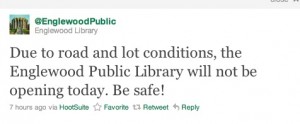
Now I guess I have to hold up my end of the bargain…
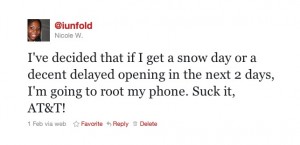 I’m going to root my phone and then upgrade the operating system. Froyo and my phone will soon be best friends.
I’m going to root my phone and then upgrade the operating system. Froyo and my phone will soon be best friends.
I’ve become much more interested in geolocation/check-in apps since I got my Android phone. The two major platforms, Foursquare and Gowalla, don’t really work if your gadget isn’t running the iOS or Android platforms (Foursquare’s texting protocol is particularly underwhelming). I started using these services when I had a Windows Mobile 6.5 phone, but getting either service to work well and consistently was nearly impossible. It wasn’t worth the headache, and I let my accounts lay dormant until I switched to Android.
Once I’d downloaded Android’s dedicated Foursquare and Gowalla apps, it was fun to check into various places. I still forget to every now and then, or sometimes decide that I don’t want to share my location at a particular time, but on the whole I like how these things work. I use other location services, too, such as Yelp, although not as frequently. The only check-in service that I won’t use is Facebook Places, since I think Zuckerberg’s company already knows enough about me.
I end up using Foursquare more often because I like becoming the mayor of places and reading the tips that people leave. I decided that it wasn’t ethical to be the mayor of my job, so I’ve stopped checking in there, except when I visit for non-work purposes. I don’t find it as necessary to check in to Gowalla every time I visit a place, because there are no mayorships, and I don’t care about the badges that I could receive.
Gowalla has a smaller share of the geolocation market, so they’ve stepped up their game with the most recent release of their iOS client. It integrates with Foursquare, and allows you to check into multiple services at once. You can also see the Facebook Places, Gowalla, and Foursquare check-in statuses of your friends as they happen. There are several third-party clients that do this, but it’s pretty major that Gowalla’s official app now has this capability. It will be interesting to see if Foursquare makes any move to block Gowalla from doing this, since this is not a collaboration, but an independent move on Gowalla’s part. Gowalla is using the Foursquare API, which could conceivably be changed at any time.
The new Gowalla for Android client will be available in early 2011, and if it still had this functionality at that point, I would definitely use it to check into both services.